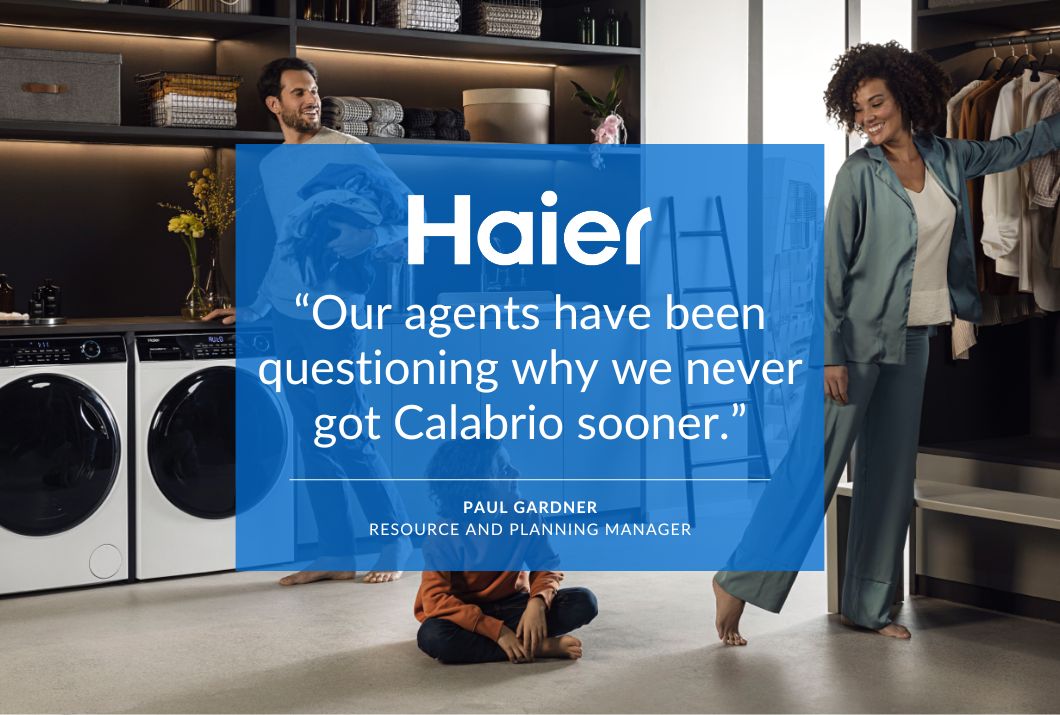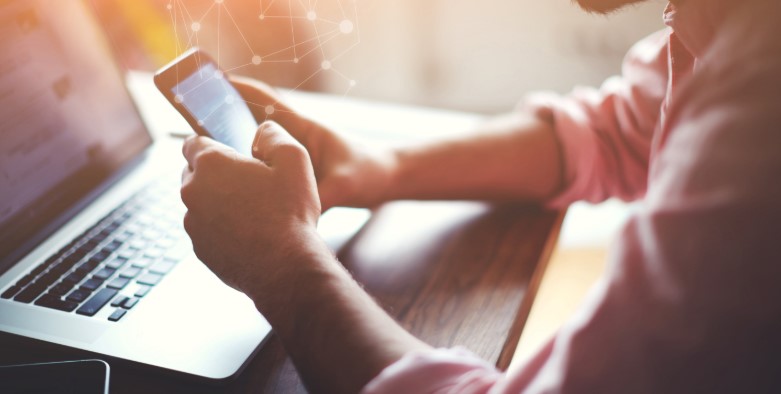3 Compelling Reasons to Track KPIs in Quality Management Evaluation Forms
3 Compelling Reasons to Track KPIs in Quality Management Evaluation Forms

Call centre leaders use quality management forms to review and document the work of call centre agents, such as how they handle calls. Used optimally, these forms embody a contact centre’s most important objectives, are the gold standard against which agent behaviours are measured and deliver much-needed data used for reporting purposes.
Key performance indicators (KPIs) are the specific behaviours documented in the evaluation form. Used to reward agents for positive performance, promote a new initiative and monitor behaviour against compliance requirements, KPIs come in two common types: core KPIs and custom KPIs.
Call centres use core KPIs to measure agents’ adherence to certain universal expectations that exist across the entire business, such as:
- Used company-approved opening and closing statements
- Maintained control of the call
- Adjusted pace to accommodate the caller
- Did not unnecessarily interrupt the caller
- Made empathetic statements when appropriate
- Was courteous throughout the call
- Showed willingness to help through positive statements when necessary
- Asked appropriate questions to fact-find needs
- Did not use jargon/slang
Then, there are KPIs customised to fit a requirement—such as something specific to an operational process, line of business, communication channel or vertical industry. These might look like:
- Line of business
- Finance—Verified appropriate security level details
- Customer Service—Provided timely response to inquiry
- Finance (collections)—Gave proper recording disclosures at the start of call; attempted to collect payment during conversation
- Email—Used proper grammar in responses
- Sales process—Used prescribed sales techniques throughout interaction; communicated accurate pricing during interaction
How to Use KPIs in Calabrio ONE Quality Management
There are three primary ways to use KPIs within an evaluation form in Calabrio ONE.
- Negative KPIs. Negative KPIs assign a score of 0 to a call if a single, listed task—such as verifying the caller—is missed, even if the agent performed well during the rest of the call
- Positive KPIs. Positive KPIs assign a full or partial score based upon how the agent performed in the multiple areas under evaluation
- Multiple KPIs. Multiple KPIs are used when multiple tasks are equally important
Now let’s review how to set up each KPI type within Calabrio ONE.
Calabrio administrators can access and modify evaluation forms by selecting “Application Management,” then—under “QM Configuration”—“Evaluation Form Manager.”
EXAMPLE: How to Set Up a Negative KPI
Let’s say we want to make sure agents verify the customer’s identity according to company policy. Since this is such a critical part of the call, we’ll make this question a negative KPI that assigns a score of “0” to a call if the agent fails to verify the caller, even if the agent performs well during the rest of the call.
- In Calabrio ONE Evaluation Form Manager, either create a new evaluation form or edit an existing one as follows
- Under “Answers”
- Select the question, “Did the agent verify the customer’s identity?”
- Make sure the “Answer Type” listed is “Yes/No” answers
- Remove the “Not Applicable” option, as the agent either did or did not verify the customer’ identity. Then, next to “No,” click the “Type” box until we see “KPI”
- Verify the points are set to “0”
- Click the “Add/Modify Answers” button to save changes to that question
- Then click the “Save” button to save the form
*Regardless of an agent’s performance on a KPI, evaluators should fill out the entire form, for agent coaching purposes.
EXAMPLE: How to Set Up a Positive KPI
In this example, we want agents to understand that closing a sale is the top priority. So, set as a positive KPI, if an agent closes the sale, the call will receive a score of “100,” regardless of how the agent performs during the rest of the call. If the agent doesn’t close the sale, however, the agent may still receive an acceptable score for the call based upon how they perform in other areas being evaluated.
- In Calabrio ONE Evaluation Form Manager, either create a new evaluation form or edit an existing one as follows.
- Under “Answers”
- Select the question, “Did the agent close the sale?”
- Make sure the “Answer Type” listed is “Yes/No” answers
- Remove the “Not Applicable” option, as the agent either did or did not close the sale. Then, next to “Yes,” click the “Type” box until we see “KPI”
- Verify the points are set to “100”
- Click the “Add/Modify Answers” button to save changes to that question
- Then click the “Save” button to save the form
EXAMPLE: How to Set Up Multiple KPIs
Let’s say we want agents to know that verifying the caller’s identity (per HIPAA regulations) and closing a sale both are critically important tasks. We’d use multiple KPIs to reinforce with agents that, while closing the sale is a high priority, failing to follow HIPAA regulations is just as important. So, even if the agent received 100 points for closing the sale, they’d receive an overall call review score of 0 if they did not verify the caller correctly (note: in Calabrio evaluation forms with multiple KPIs, the KPI listed last takes precedence).
- In Calabrio ONE Evaluation Form Manager, either create a new evaluation form or edit an existing one as follows.
- Under “Answers”
- Select the question, “Did the agent close the sale?”
- Make sure the “Answer Type” listed is “Yes/No” answers
- Remove the “Not Applicable” option, as the agent either did or did not close the sale. Then, next to “Yes,” click the “Type” box until we see “KPI”
- Verify the points are set to “100”
- Click the “Add/Modify Answers” button to save changes to that question
- Then click the “Save” button to save the form
Now we add a second KPI.
- Under “Answers”
- Select the question, “Did the agent verify the customer per HIPAA rules?”
- Make sure the “Answer Type” listed is “Yes/No” answers
- Remove the “Not Applicable” option, as the agent either did or did not close the sale. Then, next to “Yes,” click the “Type” box until we see “KPI”
- Verify the points are set to “0”
- Click the “Add/Modify Answers” button to save changes to that question
- Then click the “Save” button to save the form
Using KPIs in evaluation forms can help you reinforce positive behaviours within your team while driving measurable success against your company’s goals. Calabrio makes it easy to get started.